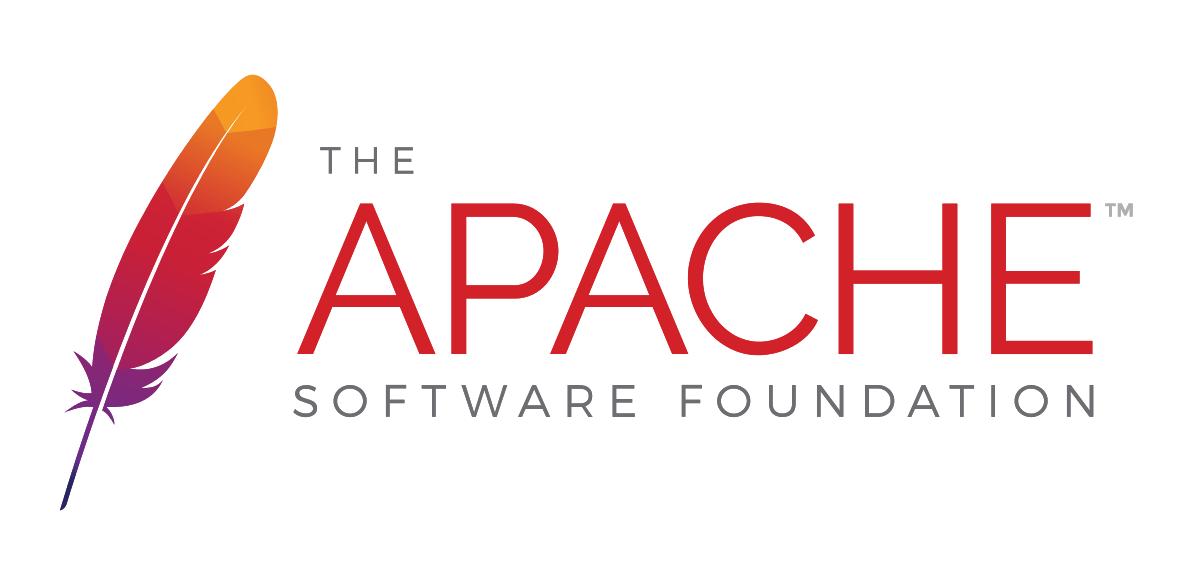Instalación de múltiples instancias de un servidor SQL en GNU/Linux mediante docker
Descargar la imagen de Microsoft
docker pull mcr.microsoft.com/mssql/server:2017-latest
docker run –restart on-failure:3 –name <nombre instancia> -v /var/opt/mssql/<ruta>:/var/opt/mssql -e ‘ACCEPT_EULA=Y’ -e ‘MSSQL_SA_PASSWORD=<password>’ -p 1402:1433 -d mcr.microsoft.com/mssql/server:2017-latest
/** docker run –restart unless-stopped –name nocrash nocrashing **/ opción para rearrancar siempre el contenedor, excepto si fue parado implícitamente
Para realizar backup de una BBDD desde sqlserver (Linux)
/opt/mssql-tools/bin/sqlcmd -S <ip>,<port> -U SA -P <password> -Q “BACKUP DATABASE <BBDD> TO DISK = N’/var/opt/mssql/data/<URL>/<BBDD>.bak’ WITH NOFORMAT, NOINIT, NAME = ‘<BBDD>-full’, SKIP, NOREWIND, NOUNLOAD, STATS = 10”
Comandos docker (apuntes)
- docker pull NOMBREIMAGEN . Este comando sirve para descargar una imagen
docker images muestra imágenes que tenemos descargadas
docker ps -a muestra que contenedores estan funcionando
docker rmi IMAGE_ID
docker info Muestra informacion de las imagenes, tamaño , fecha creacion nombre ,…
docker search NAME para buscar in docker
docker inspect <friendly-name|container-id> . para saber acerca del contenedor
docker logs <friendly-name|container-id>
Comandos para el contenedor
- docker start
docker stop
docker kill
docker rm
Impactos: 0