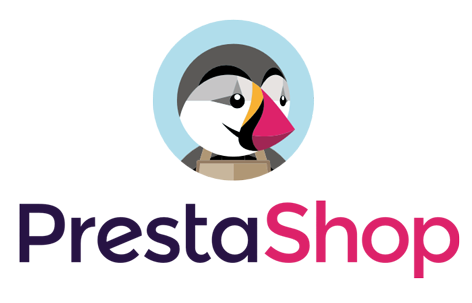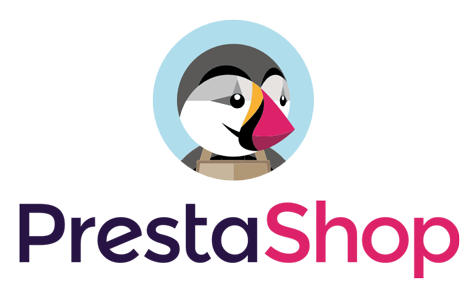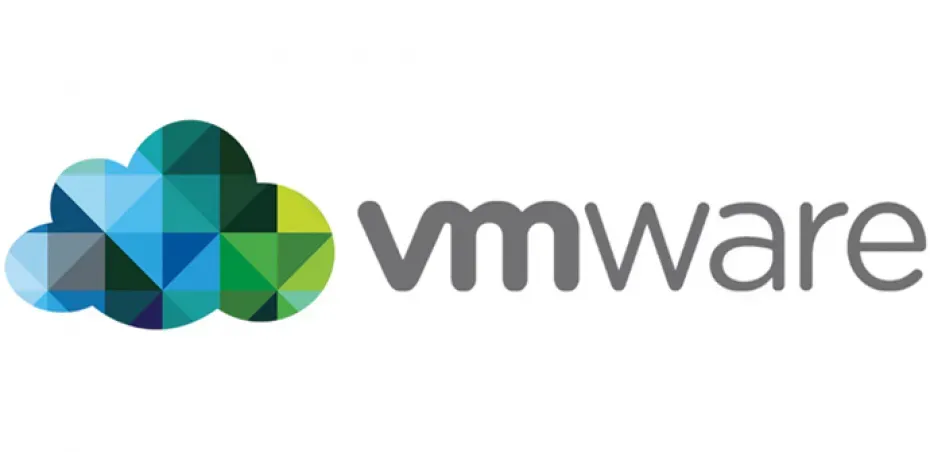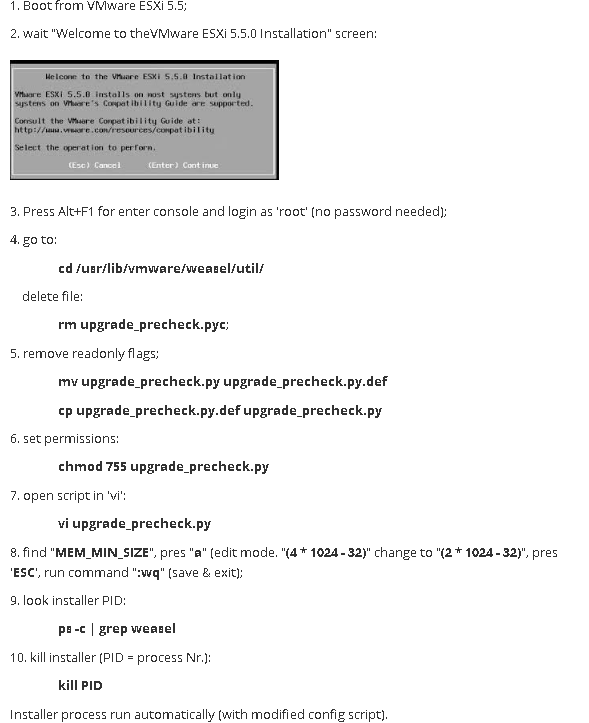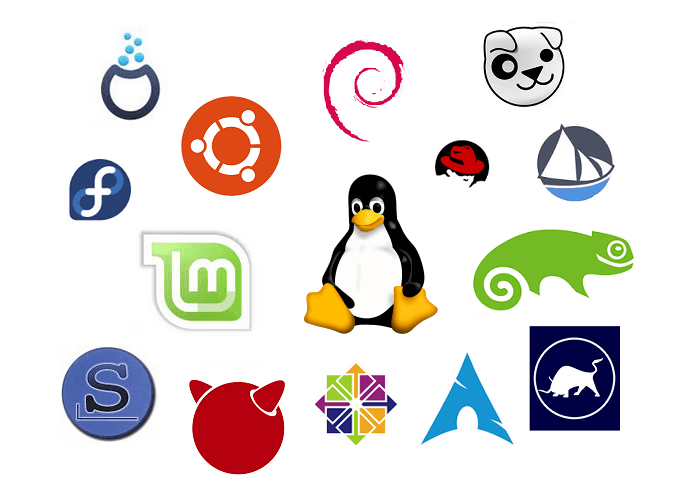'
' Macro Dustiniana xD
' www.DostinHurtado.com
' Cursos gratis 😀
Dim num_paginas As Integer
Dim num_doc As Integer
Dim pag_inicial As Integer
Dim pagina_final As Integer
Dim URL As String
Dim nombres As String
num_paginas = InputBox(“Ingrese el número de páginas por documento”)
num_doc = InputBox(“¿Cuantos documentos desea generar?”)
URL = InputBox(“¿Donde desea crear los documentos?”)
nombres = InputBox(“¿Que nombre tendrán los Documentos?”)
pag_inicial = 1
pagina_final = num_paginas
For i = 1 To num_doc
ActiveDocument.ExportAsFixedFormat OutputFileName:= _
URL & “\” & nombres & i & “.pdf”, ExportFormat:= _
wdExportFormatPDF, OpenAfterExport:=False, OptimizeFor:= _
wdExportOptimizeForPrint, Range:=wdExportFromTo, From:=pag_inicial, To:=pagina_final, Item:= _
wdExportDocumentContent, IncludeDocProps:=True, KeepIRM:=True, _
CreateBookmarks:=wdExportCreateNoBookmarks, DocStructureTags:=True, _
BitmapMissingFonts:=True, UseISO19005_1:=False
ChangeFileOpenDirectory URL
pag_inicial = pagina_final + 1
pagina_final = pagina_final + num_paginas
Next i
End Sub
www.DostinHurtado.com
Impactos: 0